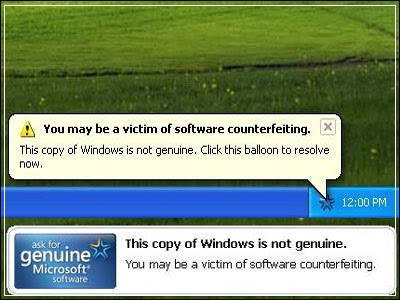Article pencil Edit Discuss View History
Windows genuine advantage notifications occur when your computer hasn't passed the validation test. The validation test can be failed due to being sold a pirated (non-genuine) copy of XP, or because you have changed your XP product key to a software-generated key, or sometimes it just happens for no reason at all. The failed validation installs three types of notifications on your computer: one on the log in screen, one log in timer, and one balloon. It also stops updates from Microsoft and disables your ability to install IE7 and Windows Media Player 11. This solution can get rid of all three notifications, even though you will still not be able to update through Windows Update. You will not be able to download things from Microsoft that requires a valid license either.
edit Steps
Delete Method
1.
If you have only just installed Windows Genuine Advantage notifications, simply using the system restore function will remove the program. Then refuse to accept the WGA update next time Windows updates. Otherwise, proceed as detailed below. (NOTE: If you try these steps while you are in "Safe Mode," step #8 is unnecessary).
Ads by Google
Hot CopyPaste 4.0
Enhances Windows Clipboard. Download your evaluation version...
www.WindowsClipboard.com
2.
First, try the following:
3.
Open a CMD Line Window by Clicking on Start ==>Run ==> type CMD and Press OK.
4.
Change Directory into the System32 Folder (Like Cd c:\Windows\System32)
5.
Open a notepad Window and type the following lines:
* taskkill -IM wgatray.exe
* del wgatray.exe
* del wgalogon.dll
6.
Highlight and copy to the Clipboard the three lines above
7.
Paste the contents of the Clipboard to the CMD Window
8.
This should kill the wgatray.exe Process from the Taskbar and immediately delete both files wgatray.exe and wgalogon.dll without the need to to go through all steps bellow.
9.
If that does not work, then continue and follow the steps below;
10.
10
Open System32 by either A or B of the following methods:
* a) Click "Start", "Run", then type-in "System32". Click "Okay".
* b) Find System32 manually by clicking "Start" > "My Computer" > "(X:)"
(Replacing "X" with the drive letter of the host of Windows) > "Windows" >
"System32".
11.
In "System32", go to "Tools" > "Folder options" > click on the tab, "View" > Uncheck "Hide extensions for known file types". Now you can begin...
12.
Check to make sure the window that comes up has a full screen of various files. The files are in alphabetical order, which makes it easier to locate the specific file.
13.
Find "WgaLogon.dll" and rename it "WgaLogon.dll.bak".
14.
Create an empty copy of WgaLogon.dll:
* Right click on a blank space in System32 and select "New" > "Text Document".
* Leave the text document empty and label it "WgaLogon.dll".
Press Enter (on your keyboard).
* You may get a warning from the above step that says,
"If you change a file name extension, the file may become unusable.
Are you sure you want to change it?". Click "Yes" on this warning.
15.
Be ready to complete the next two steps very quickly! Find "WgaTray.exe" in "System32" and delete it. You will then have 5 seconds to find "WgaTray.exe" in the Task Manager (the next step). NOTE: If you remove the files mentioned above while you are in "Safe Mode," step #8 is unnecessary.
16.
Immediately open Task Manager. You can do this by pressing the Ctrl, Shift, and Esc keys simultaneously, pressing the Ctrl, Alt, and Delete keys simultaneously, or right clicking the Taskbar and selecting "Task Manager". Click on the process tab and click end process when "WgaTray.exe" is selected. Note: If you take longer, do not panic! All that will happen is that "WgaTray.exe" will keep reappearing in the processes list (i.e. you won't be able to delete it as required). To remove the notifications after this, return to system32. You will find two files:"WgaLogon.dll.bak" (the one you renamed) and an Application Extension (0KB) called "WgaLogon.dll". Delete the Application Extension, rename "WgaLogon.dll.bak" to "WgaLogon.dll" and repeat the steps from the fifth one onwards (at a greater speed!!).
17.
Restart your computer once you have finished. All the notification messages should be gone.
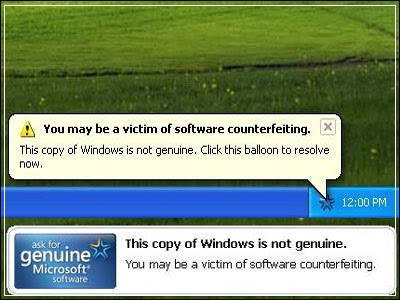 gade say :
gade say : This is one of the method, the other method i will post soon. But i don't know if it will be same prosess or method for windows vista and windows 7. But for me it better to install the genuine windows. I got one from internet(www.piratebay.org).....
 Have you ever been faced with the problem of blue screen when you turn on your computer, or did the screen suddenly go blue when you are doing something important?
Have you ever been faced with the problem of blue screen when you turn on your computer, or did the screen suddenly go blue when you are doing something important?